页面
标签页面
1 . 创建标签页面
hexo new page tags2 . 将index.md的内容修改下面内容:
---title: 标签date: 2024-07-18 10:14:31type: "tags"top_img: false---分类页面
1 . 创建分类页面
hexo new page categories2 . 将index.md的内容修改下面内容:
---title: 分类date: 2024-07-18 10:14:10type: "categories"top_img: false---友链页面
1 . 创建友链页面
hexo new page link2 . 将index.md的内容修改下面内容:
---date: 2024-07-17 14:59:33type: 'link'top_img: false---
## ✨申请友链
>欢迎交换友链,您可以按照以下格式在评论区打出申请信息
### 注意☑️若后期您的站点无法访问,这里会自动将其列入失联名单中。☑️针对部分存在资源加密的站点,尽可能在申请信息后面添加一个`siteshot: `截图链接,以便我们获取到站点的首页3 . 修改文件:source/layout/includes/page/flink.pug
#article-container if top_img === false h1.page-title= page.title .flink if site.data.link each i in site.data.link if i.class_name h2!= i.class_name if i.class_desc .flink-desc!=i.class_desc if i.flink_style === 'butterfly' .butterfly-flink-list - let randomList = i.link_list.slice() if i.random - randomList.sort(() => Math.random() - 0.5) each item in randomList .flink-list-item a(href=url_for(item.link) title=item.name target="_blank") .flink-item-icon if theme.lazyload.enable img.nolazyload(data-lazy-src=url_for(item.avatar) onerror=`this.onerror=null;this.src='` + url_for(theme.error_img.flink) + `'` alt=item.name ) else img.nolazyload(src=url_for(item.avatar) onerror=`this.onerror=null;this.src='` + url_for(theme.error_img.flink) + `'` alt=item.name ) .flink-item-info .flink-item-name= item.name .flink-item-desc(title=item.descr)= item.descr else if i.flink_style === 'flexcard' .flexcard-flink-list - let randomList = i.link_list.slice() if i.random - randomList.sort(() => Math.random() - 0.5) each item in randomList a.flink-list-card(href=url_for(item.link) target='_blank' data-title=item.descr) .wrapper.cover - var siteshot = item.siteshot ? url_for(item.siteshot) : 'https://s0.wp.com/mshots/v1/' + item.link + '?w=400&h=300' if theme.lazyload.enable img.cover.fadeIn.nolazyload(data-lazy-src=siteshot onerror=`this.onerror=null;this.src='` + url_for(theme.error_img.post_page) + `'` alt='' ) img.cover.fadeIn.nolazyload(data-lazy-src=avatar onerror=`this.onerror=null;this.src='` + url_for(theme.error_img.post_page) + `'` alt='' ) else img.cover.fadeIn.nolazyload(src=siteshot onerror=`this.onerror=null;this.src='` + url_for(theme.error_img.post_page) + `'` alt='' ) img.cover.fadeIn.nolazyload(data-lazy-src=avatar onerror=`this.onerror=null;this.src='` + url_for(theme.error_img.post_page) + `'` alt='' ) .info if theme.lazyload.enable img.flink-avatar.nolazyload(data-lazy-src=url_for(item.avatar) onerror=`this.onerror=null;this.src='` + url_for(theme.error_img.flink) + `'` alt='' ) else img.nolazyload(src=url_for(item.avatar) onerror=`this.onerror=null;this.src='` + url_for(theme.error_img.flink) + `'` alt='' ) span.flink-sitename= item.name else if i.flink_style === 'volantis' .volantis-flink-list - let randomList = i.link_list.slice() if i.random - randomList.sort(() => Math.random() - 0.5) each item in randomList a.site-card(target='_blank' rel='noopener' href=url_for(item.link)) .img - var siteshot = item.siteshot ? url_for(item.siteshot) : 'https://s0.wp.com/mshots/v1/' + item.link + '?w=400&h=300' img.nolazyload.no-lightbox(src=siteshot onerror=`this.onerror=null;this.src='` + url_for(theme.error_img.post_page) + `'` alt='' ) .info img.nolazyload.no-lightbox(src=url_for(item.avatar) onerror=`this.onerror=null;this.src='` + url_for(theme.error_img.flink) + `'` alt='' ) span.title= item.name span.desc(title=item.descr)= item.descr else if i.flink_style === 'byer' .byer-flink-list - let randomList = i.link_list.slice() if i.random - randomList.sort(() => Math.random() - 0.5) each item in randomList .flink-list-item a(href=url_for(item.link) title=item.name target="_blank") .flink-item-bar sapn.flink-item-bar-yellow sapn.flink-item-bar-green sapn.flink-item-bar-red sapn.flink-item-bar-x + .flink-item-content .flink-item-text .flink-item-name= item.name .flink-item-desc(title=item.descr)= item.descr .flink-item-icon img.no-lightbox(src=url_for(item.avatar) onerror=`this.onerror=null;this.src='` + url_for(theme.error_img.flink) + `'` alt=item.name ) else if i.flink_style === 'ark' .ark-flink-list - let randomList = i.link_list.slice() if i.random - randomList.sort(() => Math.random() - 0.5) each item in randomList a.ark-flink-list-card(href=url_for(item.link) target='_blank' title=item.descr) .ark-flink-progress-bar-A .ark-flink-progress-bar-B .ark-flink-progress-bar-C .ark-flink-content .ark-flink-name .flink-sitename= item.name .flink-block .ark-flink-avatar img.no-lightbox(src=url_for(item.avatar) onerror=`this.onerror=null;this.src='` + url_for(theme.error_img.flink) + `'` alt='' ) .ark-flink-mask .ark-flink-mask-left .ark-flink-mask-right .ark-flink-descr .ark-flink-descr-text=item.descr .ark-flink-siteshot - var siteshot = item.siteshot ? url_for(item.siteshot) : 'https://s0.wp.com/mshots/v1/' + item.link + '?w=400&h=300' img.no-lightbox(src=siteshot onerror=`this.onerror=null;this.src='` + url_for(theme.error_img.post_page) + `'` alt='' )
!= page.content4 . 修改文件:source/css/_page/flink.styl
.flink-desc margin: .2rem 0 .5rem//bf原生.butterfly-flink-list overflow: auto padding: 10px 10px 0 text-align: center border-radius: 12px
border: 1px dashed black
& > .flink-list-item position: relative float: left overflow: hidden line-height: 17px -webkit-transform: translateZ(0) height: 100px; padding: 10px; width: calc(100% / 3 - 0.5rem) margin: 0.5rem 0.25rem; border-radius: 12px; border: var(--style-border); -webkit-transition: all .3s ease-in-out; -moz-transition: all .3s ease-in-out; -o-transition: all .3s ease-in-out; -ms-transition: all .3s ease-in-out; transition: all .3s ease-in-out;
+maxWidth1200() width: calc(50% - 15px) !important
+maxWidth600() width: calc(100% - 15px) !important
&:hover border-color: #101010 !important; background-color: rgba(255, 255, 255, .4); box-shadow: 0px 7px 30px 0px rgba(100, 100, 111, 0.2); text-decoration: none; .flink-item-icon width: 0; height: 0; margin-left: -10px;
&:hover:before, &:focus:before, &:active:before transform: scale(1)
a color: var(--font-color) text-decoration: none
.flink-item-icon float: left overflow: hidden margin: 15px 10px width: 60px height: 60px
transition: all .3s ease-out margin: 8px 0 8px 0;
overflow: hidden;
img width: 100% height: 100% transition: filter 375ms ease-in .2s, transform .3s object-fit: cover
.img-alt display: none
.flink-item-info display: flex; flex-wrap: wrap; padding-left: 10px; text-align: left; flex-direction: column;
.flink-item-name @extend .limit-one-line padding: 12px 0 16px 0; height: auto; font-weight: bold font-size: 1.2em
.flink-item-desc @extend .limit-one-line padding: 0 height: 35px font-size: .93em opacity: .7; word-break: break-all; white-space: break-spaces; display: -webkit-box; overflow: hidden; -webkit-box-orient: vertical; -webkit-line-clamp: 2;
.flink-name margin-bottom: 5px font-weight: bold font-size: 1.5em//flexcard卡片#article-container img margin-bottom: 0.5rem; object-fit: cover; max-height: 900px;.flexcard-flink-list overflow hidden .flink-list-card .wrapper img transition: transform .5s ease-out !important;
& > a width: calc(100% / 5 - 0.5rem); height 150px position relative display block margin: 0.5rem 0.25rem; float left overflow hidden padding: 0; border-radius: 8px; transition all .3s ease 0s, transform .6s cubic-bezier(.6, .2, .1, 1) 0s box-shadow none border: var(--style-border)!important; &:hover .info transform translateY(-100%) .wrapper img transform scale(1.2) &::before position: fixed width:inherit margin:auto left:0 right:0 top:10% border-radius: 10px text-align: center z-index: 100 content: attr(data-title) font-size: 20px color: #fff padding: 10px background-color: rgba($theme-color,0.8)
.cover width 100% transition transform .5s ease-out .wrapper position relative .fadeIn animation coverIn .8s ease-out forwards img height 150px pointer-events none .info display flex flex-direction column justify-content center align-items center width 100% height 100% overflow hidden border-radius 3px background-color hsla(0, 0%, 100%, .7) transition transform .5s cubic-bezier(.6, .2, .1, 1) 0s img position relative top 45px width 80px height 80px border-radius 50% box-shadow 0 0 10px rgba(0, 0, 0, .3) z-index 1 text-align center pointer-events none span padding 20px 10% 60px 10% font-size 16px width 100% text-align center box-shadow 0 0 10px rgba(0, 0, 0, .3) background-color hsla(0, 0%, 100%, .7) color var(--font-color) white-space nowrap overflow hidden text-overflow ellipsis.flexcard-flink-list>a .info,.flexcard-flink-list>a .wrapper .cover position absolute top 0 left 0
@media screen and (max-width:1024px) .flexcard-flink-list & > a width calc(33.33333% - 15px)
@media screen and (max-width:600px) .flexcard-flink-list & > a width calc(50% - 15px)
[data-theme=dark] .flexcard-flink-list a .info, .flexcard-flink-list a .info span background-color rgba(0, 0, 0, .6) .flexcard-flink-list & > a &:hover &:before background-color: rgba(#121212,0.8);.justified-gallery > div > img,.justified-gallery > figure > img,.justified-gallery > a > a > img,.justified-gallery > div > a > img,.justified-gallery > figure > a > img,.justified-gallery > a > svg,.justified-gallery > div > svg,.justified-gallery > figure > svg,.justified-gallery > a > a > svg,.justified-gallery > div > a > svg,.justified-gallery > figure > a > svg position static!important
trans($time = 0.28s) transition: all $time ease -moz-transition: all $time ease -webkit-transition: all $time ease -o-transition: all $time ease
//volantis卡片,我的最爱.volantis-flink-list display: flex flex-wrap: wrap justify-content: flex-start margin: -0.5 * 16px align-items: stretch.site-card margin: 16px * 0.5 width: "calc(100% / 4 - %s)" % 16px @media screen and (min-width: 2048px) width: "calc(100% / 5 - %s)" % 16px @media screen and (max-width: 768px) width: "calc(100% / 3 - %s)" % 16px @media screen and (max-width: 500px) width: "calc(100% / 2 - %s)" % 16px display: block line-height: 1.4 height 100% .img width: 100% height 150px @media screen and (max-width: 500px) height 100px overflow: hidden border-radius: 12px * 0.5 box-shadow: 0 1px 2px 0px rgba(0, 0, 0, 0.2) background: #f6f6f6 img width: 100% height 100% pointer-events:none; // trans(.75s) transition: transform 2s ease object-fit: cover
.info margin-top: 16px * 0.5 img width: 32px height: 32px pointer-events:none; border-radius: 16px float: left margin-right: 8px margin-top: 2px span display: block .title font-weight: 600 font-size: var(--global-font-size) color: #444 display: -webkit-box -webkit-box-orient: vertical overflow: hidden -webkit-line-clamp: 1 trans() .desc font-size: var(--global-font-size) word-wrap: break-word; line-height: 1.2 color: #888 display: -webkit-box -webkit-box-orient: vertical overflow: hidden -webkit-line-clamp: 2 .img trans() &:hover .img box-shadow: 0 4px 8px 0px rgba(0, 0, 0, 0.1), 0 2px 4px 0px rgba(0, 0, 0, 0.1), 0 4px 8px 0px rgba(0, 0, 0, 0.1), 0 8px 16px 0px rgba(0, 0, 0, 0.1) .info .title color: #ff5722//byer卡片#article-container .flink margin-bottom: 20px
.byer-flink-list overflow: auto padding: 10px 10px 0 text-align: center
& > .flink-list-item position: relative background: #ffffff float: left overflow: hidden margin: 15px 7px width: calc(100% / 3 - 15px) height: 120px border-radius: 2px line-height: 17px -webkit-transform: translateZ(0) border: 1px solid box-shadow: 3px 3px 1px 1px #fee34c;
+maxWidth1024() width: calc(50% - 15px) !important
+maxWidth600() width: calc(100% - 15px) !important
a color: var(--font-color) text-decoration: none .flink-item-bar height: 15px border-width: 0 0 1px 0 border-style: none none solid none background: #fde135 display: flex; align-items: center; flex-direction: row; flex-wrap: nowrap; padding: 0 3px 0 3px sapn width: 10px; height: 10px; margin: 0 1px 0 1px border-radius: 50%; display: block; border: 1px solid; display: flex; align-items: center; justify-content: flex-start; &.flink-item-bar-yellow background: #fde135 &.flink-item-bar-green background: #249a33 &.flink-item-bar-red background: #f13b06 &.flink-item-bar-x background: transparent border: 0px margin-left: auto transform: rotate(45deg); font-size: 23px; padding: 0px 0px 6px 0px; .flink-item-content display: flex; height: 105px flex-direction: row; align-items: center; justify-content: space-between; padding: 0 5px 0 5px; .flink-item-text width: 60%; display: flex; flex-direction: column; align-items: center; .flink-item-name @extend .limit-one-line max-width: 100%; padding: 0px 5px 0px 5px; margin: 0px 0 6px 0; height: 50%; font-weight: bold; font-size: 1.43em; border-width: 0 0 7px 0; border-style: solid; border-color: #fbf19f; .flink-item-desc @extend .limit-one-line max-width: 100%; height: 50%; padding: 5px 5px 5px 5px; font-size: 0.93em; position: relative &:before content: ""; background: transparent; display: block; height: calc(100% - 4px); width: calc(100% - 4px); position: absolute; left: 0; top: 0; border-radius: 2px; border: 1px solid; clip-path: polygon(0 0, 100% 0, 100% 100%, 95% 100%, 95% 50%, 90% 50%, 90% 100%, 0 100%);
.flink-item-icon overflow: hidden; margin: 0px 5px; width: 70px; height: 70px; border: 1px solid; border-radius: 2px; transition: width .3s ease-out box-shadow: 2px 2px 1px 1px #fee34c; img width: 50px; height: 50px; margin: 9px 9px; transition: filter 375ms ease-in .2s, transform .3s object-fit: cover
.img-alt display: none//byer卡片暗夜模式改造[data-theme=dark] #article-container .flink .byer-flink-list & > .flink-list-item background: rgb(40,40,40) box-shadow: 3px 3px 1px 1px #1B5A70; a .flink-item-bar background: #1B5A70; .flink-item-content .flink-item-text .flink-item-name border-color: #5EBAD9; .flink-item-icon box-shadow: 2px 2px 1px 1px #1B5A70;
//下面是aki及其自定义配色::root --ark-flink-default-color: rgba(153, 54, 44,0.8) /*主色调*/ --ark-flink-mask: #818181 /*遮罩层配色*/ --ark-flink-progress-default: rgba(227, 236, 238, 0.8) /*能量条默认配色*/ --ark-flink-progress-charge: #d97f17 /*能量条充能配色*/ --flink-name-border-color: #d97f17 /*ID边框配色*/
[data-theme="dark"] --ark-flink-default-color: rgba(55, 112, 143,0.8) --ark-flink-mask: #37708f --ark-flink-progress-default: rgba(46, 160, 221, 0.8) --ark-flink-progress-charge: rgba(227, 236, 238, 0.8) --flink-name-border-color: rgba(227, 236, 238, 0.8)
//适配ark方舟友链卡片#article-container .flink margin-bottom: 20px
.ark-flink-list overflow: auto padding: 10px 10px 0 text-align: center
& > .ark-flink-list-card position: relative display: block color: var(--font-color) text-decoration: none float: left overflow: hidden margin: 15px 7px width: calc(100% / 3 - 15px) height: 220px border-radius: 2px line-height: 17px -webkit-transform: translateZ(0)
+maxWidth1024() width: calc(50% - 15px) !important
+maxWidth600() width: calc(100% - 15px) !important
a.ark-flink-list-card * transition: all 0.3s cubic-bezier(.6, 0, .5, 1) &:hover * transition: all 0.3s cubic-bezier(.6, 0, .5, 1) .ark-flink-progress-bar-A, .ark-flink-progress-bar-B, .ark-flink-progress-bar-C background: var(--ark-flink-progress-charge) .ark-flink-content .ark-flink-name bottom: 0px; .ark-flink-avatar transform: rotateX(90deg) .ark-flink-mask .ark-flink-mask-left transition-delay: 0.3s; left: -35%; .ark-flink-mask-right transition-delay: 0.3s; right: -55%; .ark-flink-descr .ark-flink-descr-text transition-delay: 0.3s; opacity: 1 animation: ark-flink-type 1.5s steps(20, end) 0.3s,ark-flink-blink .75s step-end infinite; /* 定义光标的闪烁动画 */ .ark-flink-progress-bar-A, .ark-flink-progress-bar-B, .ark-flink-progress-bar-C display: block position: absolute; background: var(--ark-flink-progress-default) z-index 6 .ark-flink-progress-bar-A height: 8px; width: 100px; top: 3px; left: 6px; clip-path: polygon(0% 100%, 8% 0%, 28% 0%, 20% 100%, 23% 100%, 31% 0%, 46% 0%, 38% 100%, 41% 100%, 49% 0%, 64% 0%, 56% 100%, 59% 100%, 67% 0%, 82% 0%, 74% 100%, 77% 100%, 85% 0%, 100% 0%, 90% 100%); .ark-flink-progress-bar-B height: 8px; width: 35px; bottom: 35px; left: 0; clip-path: polygon(0% 0%, 40% 0%, 15% 100%, 25% 100%, 50% 0%, 85% 0%, 60% 100%, 70% 100%, 90% 0%, 100% 100%, 15% 100%); .ark-flink-progress-bar-C height: 100px width: 8px bottom: 50px right: 0 clip-path: polygon( 0% 0%, 100% 8%, 100% 28%, 0% 20%, 0% 23%, 100% 31%,100% 46% ,0% 38% ,0% 41% ,100% 49% ,100% 64% ,0% 56% ,0% 59% ,100% 67% ,100% 82% ,0% 74% , 0% 77%,100% 85% , 100% 100%,0% 90% ); .ark-flink-content display: block position: absolute background: radial-gradient(var(--ark-flink-default-color),transparent) width: calc(100% - 10px) height: 100% top: 0 left: 0 clip-path: polygon(0 15px, 100px 15px, 115px 0, calc(100% - 45px) 0, calc(100% - 15px) 45px, 100% 45px, 100% calc(100% - 25px), calc(100% - 30px) calc(100% - 25px), calc(100% - 55px) calc(100% - 10px), calc(100% - 90px) calc(100% - 10px), calc(100% - 100px) 100%, 100px 100%, 90px calc(100% - 10px), 55px calc(100% - 10px), 35px calc(100% - 45px), 0% calc(100% - 45px)); .ark-flink-avatar, .ark-flink-mask, .ark-flink-descr, .ark-flink-siteshot position: absolute width: 100% height: 100% top: 0 left: 0 .ark-flink-name display: block; position: absolute; z-index: 5; bottom: 10px; left: 20%; color: white; text-shadow: 1px 1px 5px black; background: transparent; height: 40px; width: 60%; border-style: double; border-width: 5px 5px 0 5px; border-color: var(--flink-name-border-color); transform: perspective(0.5em) rotateX(3deg); .flink-sitename transform: perspective(0.5em) rotateX(-3deg); font-size: 15px; margin: 5px 0 0 0; .flink-block transform: perspective(0.5em) rotateX(-10deg); display: block; width: 60%; height: 13px; background: var(--flink-name-border-color); position: absolute; bottom: 0px; left: 20%; .ark-flink-avatar z-index 4 display: flex align-items: center; justify-content: center; transform: rotateX(0deg) img width: 100px; height: 100px; margin: 0 auto 20px; object-fit: cover clip-path: polygon(30% 0%, 70% 0%, 100% 30%, 100% 70%, 70% 100%, 30% 100%, 0% 70%, 0% 30%); .img-alt display: none .ark-flink-mask z-index 3 .ark-flink-mask-left width: 100%; height: 100%; background: repeating-linear-gradient(0deg, var(--ark-flink-mask),transparent 1px); clip-path: polygon(50% 0, 50% calc(50% - 60px), calc(50% - 20px) calc(50% - 60px), calc(50% - 50px) calc(50% - 30px), calc(50% - 50px) calc(50% + 10px), calc(50% - 20px) calc(50% + 40px), 50% calc(50% + 40px), 50% 100%, 0% 100%, 0% 0%); left: 0%; position: absolute; .ark-flink-mask-right background: repeating-linear-gradient(0deg, var(--ark-flink-mask),transparent 1px); width: 100%; height: 100%; clip-path: polygon(100% 0%, 50% 0%, 50% calc(50% - 60px), calc(50% - 20px) calc(50% - 60px), calc(50% - 50px) calc(50% - 30px), calc(50% - 50px) calc(50% + 10px), calc(50% - 20px) calc(50% + 40px), 50% calc(50% + 40px), 50% 100%, 100% 100%); right: 0%; position: absolute;
.ark-flink-descr z-index 2 display: flex align-items: center; justify-content: center; .ark-flink-descr-text color: white; text-shadow: 1px 1px 5px black; font-size: 1.5em; height: 1.5em; line-height: 1.5em; overflow: hidden; /* 隐藏超出容器的文本 */ border-right: .15em solid orange; /* 打字效果的光标动画 */ white-space: nowrap; /* 确保文本在一行内显示,不换行 */ margin: 20px; opacity: 0 .ark-flink-siteshot z-index 1 display: flex align-items: center; justify-content: center; img height: 75%; width: 100%; margin: 0 auto 20px; object-fit: cover;
/* 定义打字机动画 */@keyframes ark-flink-type from width: 0; to width: 100%;
/* 定义光标闪烁动画 */@keyframes ark-flink-blink from, to border-color: transparent; 50% border-color: orange温馨提示:一般而言,归档(archives)页面是不用创建的,它会自动生成。 另外:
top_img:是用于开关页面顶部的封面,可按需求使用。
我的装备页面
该模板的好处是:不需要在外部嵌入css和修改yml,而是直接在md中嵌入了css,完全一步操作。 预览:我的装备
1 . 创建我的装备页面
hexo new page equipment2 . 将index.md的内容修改下面内容:
---title: 🎒我的装备date: 2024-11-16 10:20:54aside: falsetype: equipment---<style> .container { display: flex; flex-wrap: wrap; justify-content: space-around; padding: 10px; } .box { flex: 1; min-width: 180px; /* 最小宽度,可以根据实际情况调整 */ margin: 10px; height: auto; overflow: hidden; border-radius:12px; -webkit-transition: all 0.28s ease; }
.box:hover{ box-shadow: 0px 7px 30px 0px rgba(100, 100, 111, 0.2) ; } .only-img { width: auto; height: 200px; display: block; border-radius: 0; } #beizhu{ font-size: 12px; margin-top: -17px; font-weight: normal; color: #7e7e7e; } .description { padding: 0px 0px 15px 15px } @media (max-width: 768px) { .box { flex-basis: 100%; /* 在小屏幕上,每个盒子占满整个宽度 */ } }</style><div class="container"> <div class="box"> <img src="https://shopstatic.vivo.com.cn/vivoshop/commodity/43/10009543_1713769003117_750x750.png.webp" alt="图片项目1"> <div class="description"> <h3>IQOO Z9</h3> <h4 id="beizhu">12G / 256GB</h4> <p>6000mAh电池|第三代骁龙 7|144Hz 防频闪护眼屏</p> </div> </div> <div class="box"> <img src="/img/other/p15.png" alt="图片2"> <div class="description"> <h3>Colorful P15</h3> <h4 id="beizhu">i5-12450H / RTX-4050</h4> <p>搭载4050和十二代处理器,具有较高的性能。</p> </div> </div> <div class="box"> <img src="/img/other/k87pro.png" alt="图片3"> <div class="description"> <h3>凌豹 K87 Pro</h3> <h4 id="beizhu">三模 / 热插拔</h4> <p>三模Gasket热插拔机械键盘,二次元主题配色...</p> </div> </div> <div class="box"> <img src="https://rpw.rapoo.cn/goods/gallery/1718789069269.jpg" alt="图片3"> <div class="description"> <h3>Repoo VH300S</h3> <h4 id="beizhu">Unreal7.1 / 40mm</h4> <p>虚拟7.1声道音效,40mm发声单元...</p> </div> </div></div>页面FPS监测
任意页面显示当前页面的FPS帧数,对于不同的fps大小会有不同的显示效果。
效果:
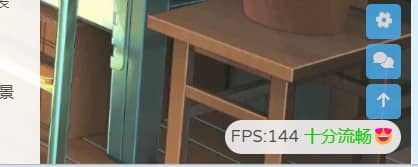
本教程参考了青稚的:Butterfly主题美化
1 . 在source/css/目录新建一个样式文件fps.css输入以下代码:
/* 帧率检测 */#fps { position: fixed; right: 10px; bottom: 10px; z-index: 1919810}/*Light*/[data-theme=light] #fps { background-color: rgba(255,255,255,.85); backdrop-filter: blur(5px) saturate(150%); padding: 0 6px; border-radius: 20px}/*Dark*/[data-theme=dark] #fps { background-color: rgba(0,0,0,.72); backdrop-filter: blur(5px) saturate(150%); padding: 0 6px; border-radius: 20px}2 . 在source/js/目录新建一个样式文件fps.js输入以下代码:
document.addEventListener('pjax:complete', fps);document.addEventListener('DOMContentLoaded', fps);function fps(){// if(window.localStorage.getItem("fpson")=="1"){//如果要使博客设置上面的设置项能生效,就把上面一行取消注释var rAF = function () { return ( window.requestAnimationFrame || window.webkitRequestAnimationFrame || function (callback) { window.setTimeout(callback, 1000 / 60); } );}();var frame = 0;var allFrameCount = 0;var lastTime = Date.now();var lastFameTime = Date.now();var loop = function () { var now = Date.now(); var fs = (now - lastFameTime); var fps = Math.round(1000 / fs);
lastFameTime = now; // 不置 0,在动画的开头及结尾记录此值的差值算出 FPS allFrameCount++; frame++;
if (now > 1000 + lastTime) { var fps = Math.round((frame * 1000) / (now - lastTime)); if(fps<=5){ var kd=`<span style="color:#ff1b1b">卡成ppt🤢</span>` } else if(fps<=15){ var kd=`<span style="color:red">电竞级帧率😖</span>` } else if(fps<=25){ var kd=`<span style="color:yellow">有点难受😨</span>` } else if(fps<35){ var kd=`<span style="color:orange">不太流畅🙄</span>` } else if(fps<=45){ var kd=`<span style="color:#59d8ef">还不错哦😁</span>` } else{ var kd=`<span style="color:#0ace00">十分流畅😍</span>` } document.getElementById("fps").innerHTML=`FPS:${fps} ${kd}`; frame = 0; lastTime = now; };
rAF(loop);}
loop();// }// else{$("#fps").hide()}//如果要使博客设置上面的设置项能生效,就把上面两行取消注释}3 . 最后在主题配置文件.config.yml中将其引入即可。
Live2d看板娘
看板娘不仅可以使页面充满活力,闲着没事与她互动也能够消除烦恼哦!赶快将其领回家吧!
1 . 安装插件:live2d-widget
2 . 将解压到theme/butterfly/source目录。
3 . 打开该插件目录中的autoload.js文件(这里开始修改配置代码)。
4 . 根据作者的推荐将代码:const live2d_path的路径改为绝对路径。也就是本地路径。
const live2d_path = "/live2d-widget/";5 . 再将修改初始化配置项initWidget中的cdnPath代码路径,原路径是作者的api,但是正常情况下是需要挂VPN的,而且提供的皮肤模型很少,这里可以改成Akilarの糖果屋提供的api接口,里面提供了大量的皮肤模型…
cdnPath: "https://npm.elemecdn.com/akilar-live2dapi@latest/",6 . 最后在主题配置文件_config.yml将js引入即可。
- <script src="/live2d-widget/autoload.js"></script>主页
打开文件:source\css\_page\homepage.styl
文章列表样式
1 .你可以在这里修改主页文章列表区块的样式
2 . 修改文章列表的边框样式,例如:
& > .recent-post-item @extend .cardHover display: flex flex-direction: row align-items: center overflow: hidden height: 15em ## 修改高度 border-radius:12px ## 修改圆角曲度3 . 修改文章列表中的内容字体大小,例如:
& > .content @extend .limit-more-line -webkit-line-clamp: 2 font-size: 15px ## 自定义内容字体大小导航栏
选项居中化
1 . 魔改参考文章:buterfly博客导航栏居中 2 . 实现原理是将选项卡向左边移动50%居中,并将子选项卡反方向旋转50%,这样子选项卡的排列方式就成了横向的,在此期间,我们还要将子选项卡与父选项卡保持对其,需要单独调整各个选项卡的位置。由于宽度限制,我们还需要设置white-space: nowrap;样式,这样即使宽度不够,选项卡也不会强制换行。最后我还在原基础上添加了过渡动画
#nav .menus_items { position: absolute; width: fit-content; white-space: nowrap; /*强制不换行*/ left: 50%; transform: translateX(-50%);}
#nav .menus_items .menus_item:hover .menus_item_child { display: flex; border-radius: 15px;}
#nav .menus_items .menus_item .menus_item_child li { border-radius: 15px;}
#nav .menus_items .menus_item .menus_item_child li:first-child { border-radius: 15px;}
#nav .menus_items .menus_item .menus_item_child li:last-child { border-radius: 15px;}
#nav .menus_items .menus_item .menus_item_child li { transition: all 0.5s ease 0s;}
#nav .menus_items .menus_item .menus_item_child li:hover { background-color: #ffcfe4;}
/* 这里的2是代表导航栏的第二个元素,即有子菜单的元素,可以按自己需求修改 */.menus_items .menus_item:nth-child(1) .menus_item_child { left: -65px;}
.menus_items .menus_item:nth-child(2) .menus_item_child { left: -110px;}
.menus_items .menus_item:nth-child(3) .menus_item_child { left: -110px;}
.menus_items .menus_item:nth-child(4) .menus_item_child { left: -40px;}
.menus_items .menus_item:nth-child(5) .menus_item_child { left: -75px;}
#nav .site-page:not(.child):after { border: 15px;}使用阿里云图标
1 . 前往阿里云图标官网Iconfont:https://iconfont.cn/ 2 . 将你喜欢的图标加入购物车,随后添加到自己的项目(前提是需要登录)
图标
默认是灰色的,如果要保持图标是彩色的,需要在项目设置中勾选彩色选项
3 . 随后,点击Font Class,生成链接,并打开链接,把页面中的代码复制出来。
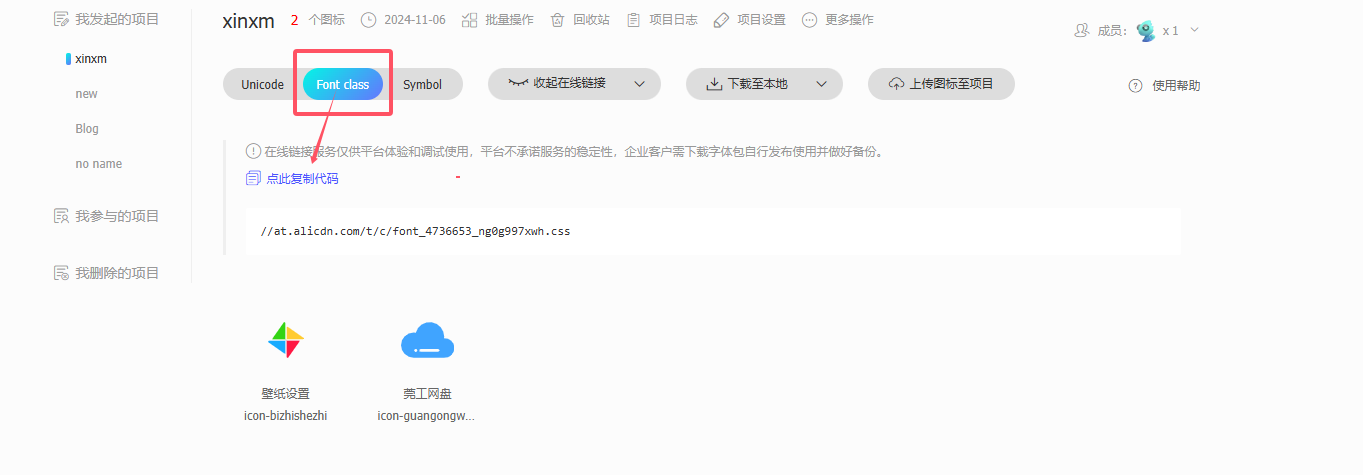
4 . 新建一个样式文件font.css,把代码粘贴进去。
5 . 在主题位置文件中,将其引入。
# Inject# Insert the code to head (before '</head>' tag) and the bottom (before '</body>' tag)inject: head: - <link rel="stylesheet" href="/css/font.css">6 . 最后,我们就可以根据代码来将图标更改为阿里图标了。
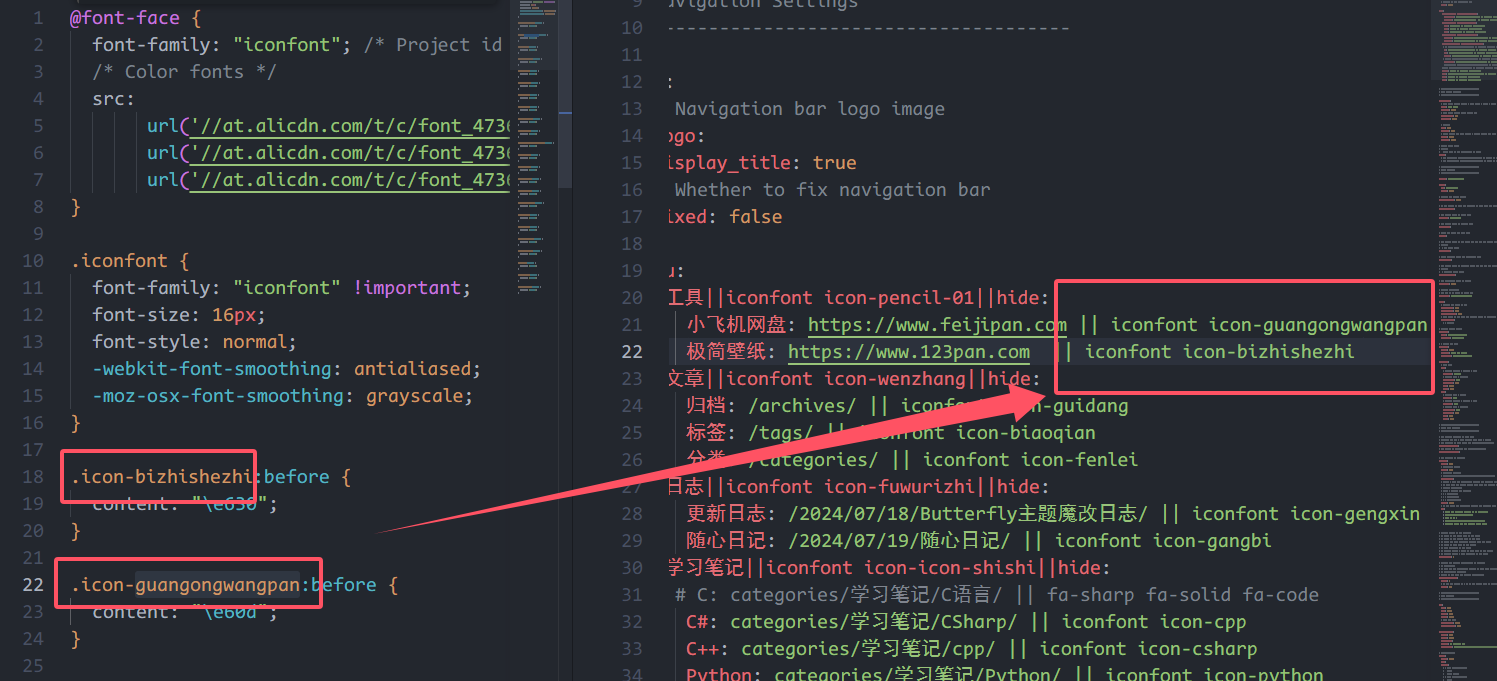 7 . 可以看到,阿里的彩色图标成功换上啦!
7 . 可以看到,阿里的彩色图标成功换上啦!
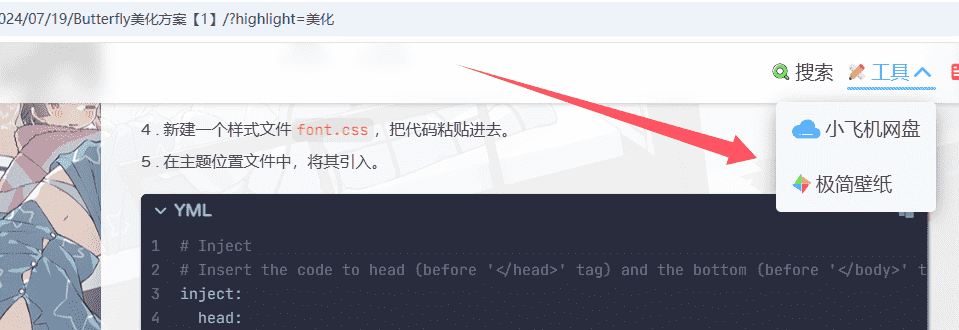
网站名称及字体大小
新建文件:source/css/custom.css(可在该文件中自定义主页中任何元素)
.menus_item { font-size: 20px;} // 自定义导航栏字体大小.site-name { font-size: 23px;} // 自定义左上角名称大小导航栏圆角框及缩短居中效果
新建文件:source/css/custom.css(可在该文件中自定义主页中任何元素)
#nav{ width: 95%; // 宽度缩短5% left: 2.5%; // 导航栏居中 border-radius: 20px; //边框圆角化}打开文件:ource\css\_layout\head.styl
1 . 添加下列带➕号的代码,带➖号的代码可以直接删掉。
#nav position: absolute top: 0 z-index: 90 display: flex align-items: center padding: 0 36px- width: 100% height: 60px font-size: 1.3em opacity: 0 transition: all .5s
+ width: 70% // 宽度缩短30%+ left: 15% // 导航栏居中+ border-radius: 20px // 边框圆角化解释一下:
custom.css文件中的代码主要是将主页的导航栏圆角化并缩短居中,仅在主页有效。而head.styl中的代码则对文章中的导航栏产生效果。两种效果可以同时添加。
侧边栏
资料卡渐变背景
新建样式文件custom.css,并粘贴以下代码:
参考博主
Yan Zhang's blog的hexo-butterfly魔改美化
@-webkit-keyframes shine{/*创建动画*/ 0%,100%{ color:#fff;text-shadow:0 0 10px #6ce9ff,0 0 10px #ff73ec; } 50%{ text-shadow:0 0 10px #ffac68,0 0 40px #a0ff74; }}/* 侧边栏个人信息卡片动态渐变色 */#aside-content > .card-widget.card-info { background: linear-gradient( -45deg, #fff5e0, #ffe5dd, #ccfdff, #f7dbff, #ffdcfc ); box-shadow: 0 0 5px rgb(66, 68, 68); position: relative; background-size: 400% 400%; -webkit-animation: Gradient 10s ease infinite; -moz-animation: Gradient 10s ease infinite; animation: Gradient 10s ease infinite !important; } @-webkit-keyframes Gradient { 0% { background-position: 0% 50%; } 50% { background-position: 100% 50%; } 100% { background-position: 0% 50%; } } @-moz-keyframes Gradient { 0% { background-position: 0% 50%; } 50% { background-position: 100% 50%; } 100% { background-position: 0% 50%; } } @keyframes Gradient { 0% { background-position: 0% 50%; } 50% { background-position: 100% 50%; } 100% { background-position: 0% 50%; } }
/* 黑夜模式适配 */ [data-theme="dark"] #aside-content > .card-widget.card-info { background: #191919ee; }
/* 个人信息Follow me按钮 */ #aside-content > .card-widget.card-info > #card-info-btn { background-color: #3eb8be; border-radius: 8px; }社交图标
最近文章 & 评论头像圆角
打开文件:themes\butterfly\source\css\_layout\aside.styl
1 . 侧边栏最近文章封面圆角
.card-recent-post img + border-radius: 20% overflow: hidden;2 . 侧边栏评论者头像圆角
:first-child @extend .imgHover + border-radius: 20%打开主题文件:themes\butterfly\_config.yml
1 . 在social下添加如图所示代码即可
2 . 若想自定义图标,可在Fontawesome中选择并添加到代码中。
social:+ fa-brands fa-qq: mailto:xxxxxx@gmail.com || QQ || '#4a7dbe'+ fab fa-github: https://github.com/xxxxx || Github || '#24292e'+ fa-brands fa-bilibili: https://github.com/xxxxx || Bilibili || '#74C0FC'+ fa-regular fa-envelope: mailto:xxxxxx@gmail.com || Email || '#FFD43B'目录悬停效果
打开文件:themes\butterfly\source\css\_layout\aside.styl
1 . 我们直接把&.active中的代码替换成下面代码即可。
+ background-color: white+ color: #626262+ border-radius: 8px+ box-shadow:1px 2px 3px #CFCFCF,2px 2px 3px #E4E4E4,3px 3px 3px+ padding: 5px仅显示文章目录
1 . 这里是将侧边栏所有卡片全部隐藏,除目录卡片外,并且post卡呈现居中状态。 2 . 实现方法:先将主题配置文件中的aside参数设置为true,再aside内的所有卡片全部设置为false(除toc外)。 3 . 接下来创建一个css文件:custom.css: 4 . 将#aside-content宽度拉满,这样post卡就居中了,随后设置媒体查询,当宽度小于1600px时,不显示目录,反则显示,这样是为了防止溢出而出现滚动条。
/* 侧边栏:目录单独存在 */#aside-content { width: 0;}.layout>div:first-child { width: 100%;}@media screen and (max-width: 1600px) { #aside-content #card-toc { display: none }}@media screen and (min-width: 1600px) { #aside-content #card-toc { width: 200px; box-shadow: none; background: transparent; }}归档&分类凸起样式
打开文件:themes\butterfly\source\css\_layout\aside.styl
1 . 我们只需要添加这两行代码即可(把+号去掉即可使用)
.card-archives ul.card-archive-list > .card-archive-list-item, .card-categories ul.card-category-list > .card-category-list-item a display: flex flex-direction: row padding: 3px 10px color: var(--font-color) transition: all .4s+ border-radius: 5px
&:hover padding: 3px 17px background-color: white border-radius: 6px+ box-shadow:1px 2px 3px #CFCFCF,2px 2px 3px #E4E4E4,3px 3px 3px #D6D6D6标签悬停样式
打开文件:themes\butterfly\source\css\_layout\aside.styl
1 . 通过鼠标悬停触发该效果。
2 . 可以按自己的需求添加样式代码,如下代码所示。
.card-tag-cloud a display: inline-block padding: 0 4px
&:hover color: hotpink !important+ padding: 8px文章
插图圆角
打开文件:source\css\_highlight\highlight.styl
1 . 在img插入border-radius圆角代码即可,如下代码所示。
img display: block margin: 0 auto 20px max-width: 100% transition: filter 375ms ease-in .2s+ border-radius: 12px代码块圆角
打开文件:source\css\_highlight\highlight.styl
1 . 只需要在$code-block中添加个圆角样式代码即可。
$code-block overflow: auto margin: 0 0 20px padding: 0 background: var(--hl-bg) color: var(--hl-color) line-height: $line-height-code-block+ border-radius: 12px代码块边框阴影
打开文件:source\css\_highlight\highlight.styl
1 . 在 figure.highlight中添加边框阴影代码即可。
figure.highlight @extend $code-block position: relative+ box-shadow:1px 2px 3px #292929,2px 2px 3px #E4E4E4,3px 3px 3px #D6D6D6上一篇下一篇图形圆角
打开文件:source\css\_layout\pagination.styl
1 . 只需要在&.pagination-post中添加个圆角样式代码即可。
&.pagination-post overflow: hidden margin-top: 40px width: 100% background: $dark-black+ border-radius: 12px标题小图标
主题配置文件:themes\butterfly\_config.yml
可在主题配置文件中将图标开启使用。
# Beautify (美化頁面顯示)beautify: enable: true field: post # site/post title-prefix-icon: '\f863' title-prefix-icon-color: '#eca100'1 . 我们也可以适当调整一下图标大小和位置
2 . 可以在custom.css自定义一以下代码,再通过head引入即可
/*文章标题图标大小*/#content-inner.layout h1::before { color: #ef50a8 ; margin-left: -1.55rem; font-size: 1.3rem; margin-top: -0.33rem;}#content-inner.layout h2::before { color: #fb7061 ; margin-left: -1.35rem; font-size: 1.1rem; margin-top: -0.21rem;}#content-inner.layout h3::before { color: #ffbf00 ; margin-left: -1.22rem; font-size: 0.95rem; margin-top: -0.15rem;}#content-inner.layout h4::before { color: #a9e000 ; margin-left: -1.05rem; font-size: 0.8rem; margin-top: 0rem;}#content-inner.layout h5::before { color: #57c850 ; margin-left: -0.9rem; font-size: 0.7rem; margin-top: 0.0rem;}#content-inner.layout h6::before { color: #5ec1e0 ; margin-left: -0.9rem; font-size: 0.66rem; margin-top: 0.0rem;}3 . 不仅如此,如果不喜欢图标,可以换一个图标(Fontawesome) 4 . 更多样式可参考:我的Blog美化日记——Hexo+Butterfly
代码高度限制
主题配置文件:themes\butterfly\_config.yml
highlight_height_limit: false # unit: px字体
全局字体
1 . 我们可以在主题配置文件中的inject:处引用Google Font的字体。
2 . 我们打开Google Fonts,找到自己喜欢的字体,然后点击”Get Fonts”,再点击”Get embed code”,将图中所示的css链接复制到主题配置文件中的Inject:头部即可。
inject: head:+ - <link rel="stylesheet" href="css/custom.css"> # Varela Round 字体+ - <link rel="preconnect" href="https://fonts.googleapis.com"> # Varela Round 字体+ - <link rel="preconnect" href="https://fonts.gstatic.com" crossorigin> # Varela Round 字体+ - <link href="https://fonts.googleapis.com/css2?family=Comic+Neue:ital,wght@0,300;0,400;0,700;1,300;1,400;1,700&family=Varela+Round&display=swap" rel="stylesheet">3 . 最后font:中启用该字体就可以了
font: global-font-size: 17px code-font-size: 15px font-family: Varela Round, sans-serif # 启用全局字体 code-font-family: JetBrains Mono Medium # 启用代码块字体站点名称字体和主页居中字体
1 . 打开主题配置文件,在blog_title_font:处有两个空:font_link和font-family。
2 . 我们可在Google Fonts中选择喜欢的字体。我们选中字体,将图中两处代码分别复制到font_link和font-family中即可。
blog_title_font: font_link: https://fonts.font.im/css?family=Didact+Gothic|Fredoka+One # 引入链接 font-family: Didact Gothic, sans-serif # 启用字体CDN加速
jsDelivr提升访问速度
参考:hexo butterfly主题自定义cdn代替jsDelivr提升访问速度
1 . 打开主题文件:themes/butterfly/_config.yml
2 . 找到option,将要加速的区域添加jsDelivr加速链接即可。
部分信息可能已经过时











